- 1 About ZenTao Max
- 2 Installation
- 2.1 Choose the Proper Installation Method
- 2.2 Windows
- 2.3 Linux
- 2.4 Source Code
- 2.5 Example: Source Code Installation
- 3 Upgrade
- 3.1 Choose the Proper Upgrade Method
- 3.2 Source Code
- 3.3 Windows One-click Package
- 3.4 Linux One-click Package
- 3.5 Upgrade Procedure Instruction
- 3.6 Upgrade Though Docker
- 4 New Concept
- 4.1 Program
- 4.2 Project
- 4.3 Product
- 4.4 Management Model
- 5 Navigation Bar Adjustment
- 6 Privilege Adjustment
- 7 Project
- 7.1 Project General Function
- 7.1.1 Basic Seetings of Project
- 7.1.2 Execution
- 7.1.3 Requirement (User Story)
- 7.1.4 Bug, User Case, Test Request, and Test Report
- 7.1.5 Document
- 7.1.6 Buid and Release
- 7.2 Waterfall Project Function
- 8 Asset Repository
- 9 Modify Record
Windows
- 2021-05-13 13:56:29
- Taotao
- 809
- Last edited by Taotao on 2021-06-17 15:59:18
For one-click installation of Xampp, visit the official website https://www.apachefriends.org/
ZenTao Runner is upgraded to version 2.0.0. ZenTao Max is packaged separately for 64-bit and 32-bit. Please download the corresponding Windows one-click installation package according to your device.
Enable the Apache user authentication and modify the mysql password, and the fresh installation will prompt to install the VC environment.
Note: The XXD service has been integrated in the windows one-click installation package, so you do not have to install and deploy XXD separately.
1. Installation
1.1 Download the latest one-click installation ( .exe file).1.2 Double-click to unzip it to a directory, such as d:\zentao.
1.3 Double-click Xampp\ start.exe to launch control panel shown below
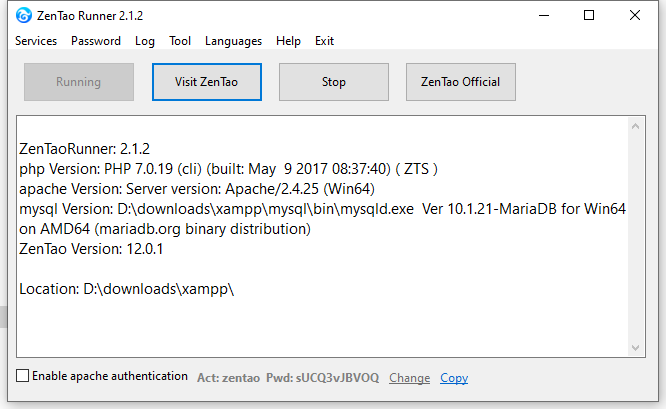
(If VC is not installed, there will be a prompt asking you to install VC++.)
1.4 You can config your ports by going to "Services->Config port", then click 'Start Zentao', and wait a moment for it to start.
2. Change MySQL password
2.1 Once started, a prompt will remind you to change the database password. You can use the password recommended or set one for your own.
2.2 You can check and change the password by "Password->MySQL setting" later.
3. Login ZenTao
3.1 Enable 'Apache authentication' refer to Section 4.
3.2 Use a Super Admin account to login ZenTao ( default account is admin and its password is 123456).
3.3 If the password is too weak, ZenTao will remind you to change it.
3.4 If you want to use a weak password, login ZenTao as Super Admin and go to Admin->Security to change it.
4. Apache authentication(
Optional)
4.1 Once started, Apache user authentication is ON by default. Uncheck "Enable Apache authentication", if you want to set it OFF.
4.2 If Apache authentication is on, users have to enter the account and password to visit ZenTao, unless by clicking "Visit Zentao" on control panel. Non-Admin users have to ask for the account and password from the Admin.
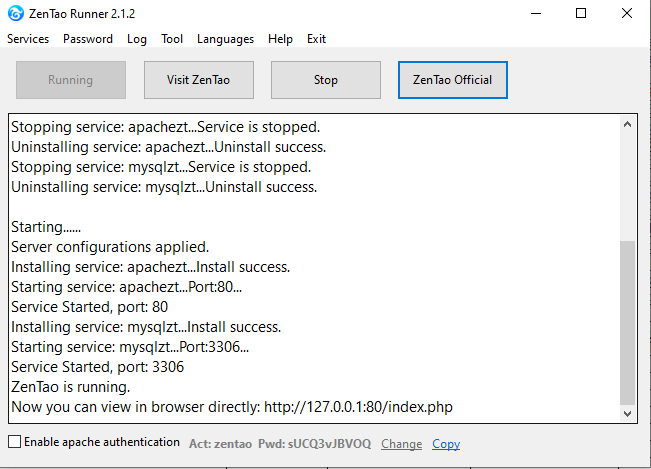
5. Re use your Apache and Mysql ( Op tional)
For ZenTao 9.2.stable+, the security of one-click installation package has been improved and PHP parser is forbidden.
If you want to install
Zdoo (our collaborative system),
Zsite (our CMS),
Xuanxuan(our IM) or other third-party software, you have to change the file
/opt/zbox/etc/apache/httpd.conf
Modify
SetHandler text/plain to
SetHandler
application/x-httpd-php . Then restart Apache.
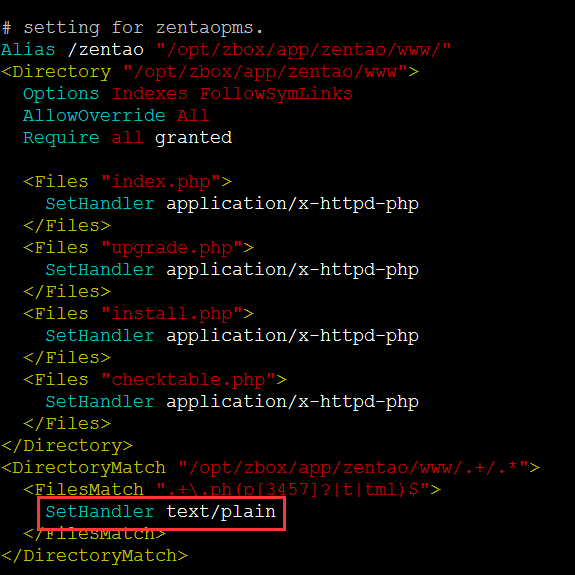
6. Visit ZenTao database( Optional)
6.1 It is default setting that database can only be login on ZenTao sever.
6.2 Browse http://127.0.0.1: PORT (Port is required, if it is not 80), then click "MySQL" on the login page to enter "ZenTao Adminer".
Type config in xampp/zentao/config/db.php to visit ZenTao database.
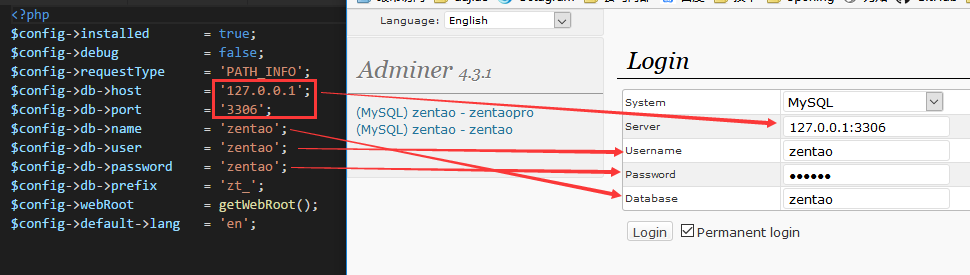
Note: Your browser might autofill a Username and Password that might not be the one that you need. Refer to what have been mentioned above and change it.
Products
- ZDOO
- ZDOO Cloud
Support
- Request Demo
- Tech Forum
- GitHub
- SourceForge
About Us
- Company
- Private Policy
- Blogs
- Partners
Contact Us
- Google Groups
- Leave a Message
- Email: philip@easycorp.ltd
- Skype: philip517






