- 1 Download And Upgrade To 15 Series
- 2 New Features of ZenTao 15 Series
- 3 Interface Changes of 15 Series
- 4 Quick Start of 15 Series
- 5 Basic Application of Version 15
- 5.1 Beginner
- 5.2 Add Integrally
- 5.3 API Library
- 6 Base On The Roles
- 6.1 Admin
- 6.1.1 Edit Departments and Team Members
- 6.1.2 Edit Users
- 6.1.3 Edit Privilege
- 6.2 Program Leader
- 6.2.1 Create a Program
- 6.2.2 Link to Products
- 6.2.3 Create a Project
- 6.2.4 Manage Staffs
- 6.2.5 Add a Program Stakeholder
- 6.3 Product Owner
- 6.3.1 Create a Product
- 6.3.2 Edit Modules
- 6.3.3 Product Multi-branch/Platform Management
- 6.3.4 Edit Plans
- 6.3.5 Edit Stories
- 6.3.6 Review a Story
- 6.3.7 Create a Release
- 6.3.8 Tracking Progress
- 6.4 Project Manager
- 6.4.1 Edit Projects and Execution
- 6.4.2 Edit Teams
- 6.4.3 Link to Stories
- 6.4.4 Split Tasks
- 6.4.5 Tracking Progress
- 6.4.6 Waterfall Project
- 6.4.7 Kanban Project
- 6.5 Development Team
- 6.5.1 Apply for Tasks and Bugs
- 6.5.2 Update Status
- 6.5.3 Complete Tasks and Bugs
- 6.5.4 Submit Codes
- 6.5.5 The General Kanban, Story Kanban, Bug Kanban, and Task Kanban
- 6.6 Test Team
- 6.6.1 Edit Users' Case
- 6.6.2 Execute Users' Case
- 6.6.3 Submit a Bug
- 6.6.4 Test and Close a Bug
- 7 DevOps Features
- 7.1 Git/SVN Repository Management and Viewing Code
- 7.2 Integrate GitLab
- 7.2.1 Integrate GitLab, Bind Users, Link to Issues and Create a Build
- 7.2.2 Integrate GitLab and Submit the Merge Requests
- 7.2.3 GitLab Privilege in ZenTao
- 7.3 Integrate Jenkins and Create a Build
- 7.4 Integrate SonarQube
- 8 General Kanban
- 9 Backstage Settings of Version 15
- 9.1 Desktop
- 9.2 Model
- 9.3 Custom
- 9.4 Message
- 9.5 Extension
- 9.6 Secondary Development
- 9.7 System
- 9.8 Import Jira Data
- 9.9 Registration Menu and Privilege
- 10 Privileges Management and Access Control of Version 15
- 10.1 Privileges Management and Access Control for Programs
- 10.2 Privileges Management and Access Control for Products
- 10.3 Privileges Management and Access Control for Projects
- 10.4 Privileges Management and Access Control for Executions
- 10.5 Access Control and Data Relationships for Projects and Executions
- 2022-01-21 09:12:05
- Jing
- 292
- Last edited by WANG JING on 2022-01-21 12:25:47
In "Admin" - " Message", you can set mail, webhook and browser. In this article, we will introduce how to set up mail notifications in ZenTao.
1、 Setting SMTP
- Click "Admin" - "Message" - "Mail" - "SMTP".
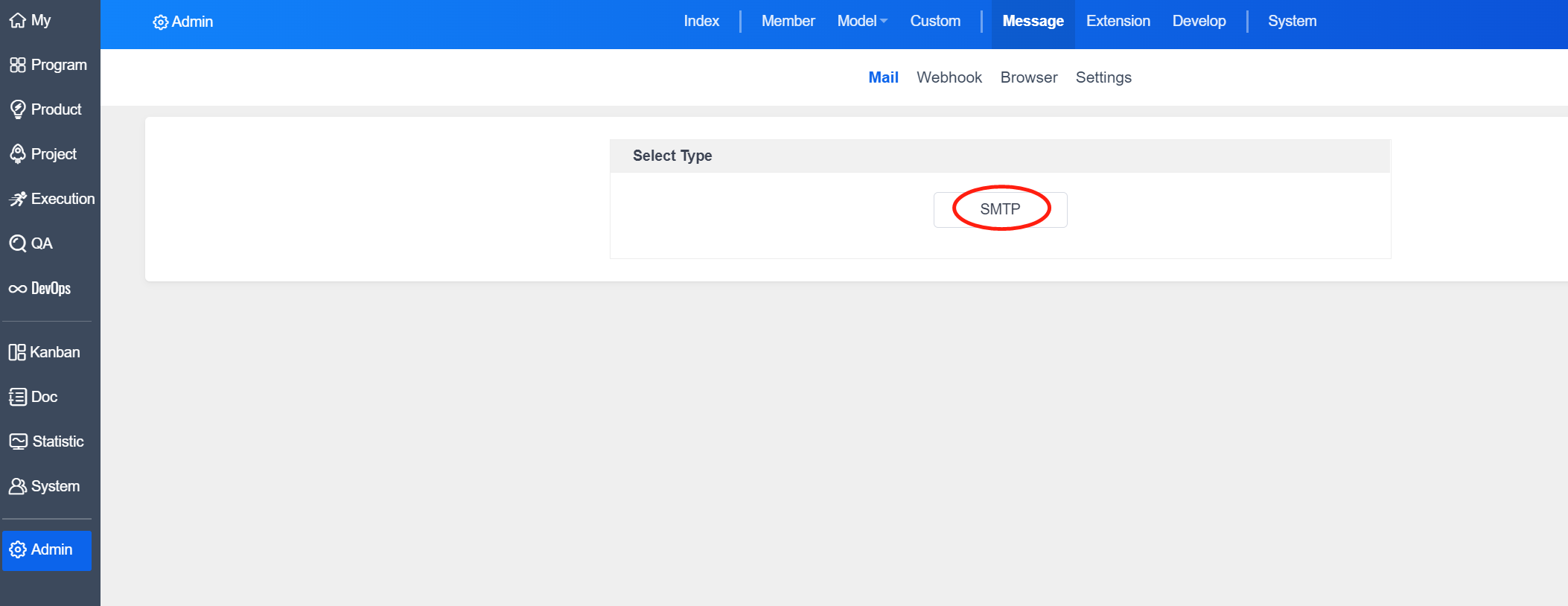
- Fill in the sending mailbox and click "Next".

- Configure the sending mailbox.
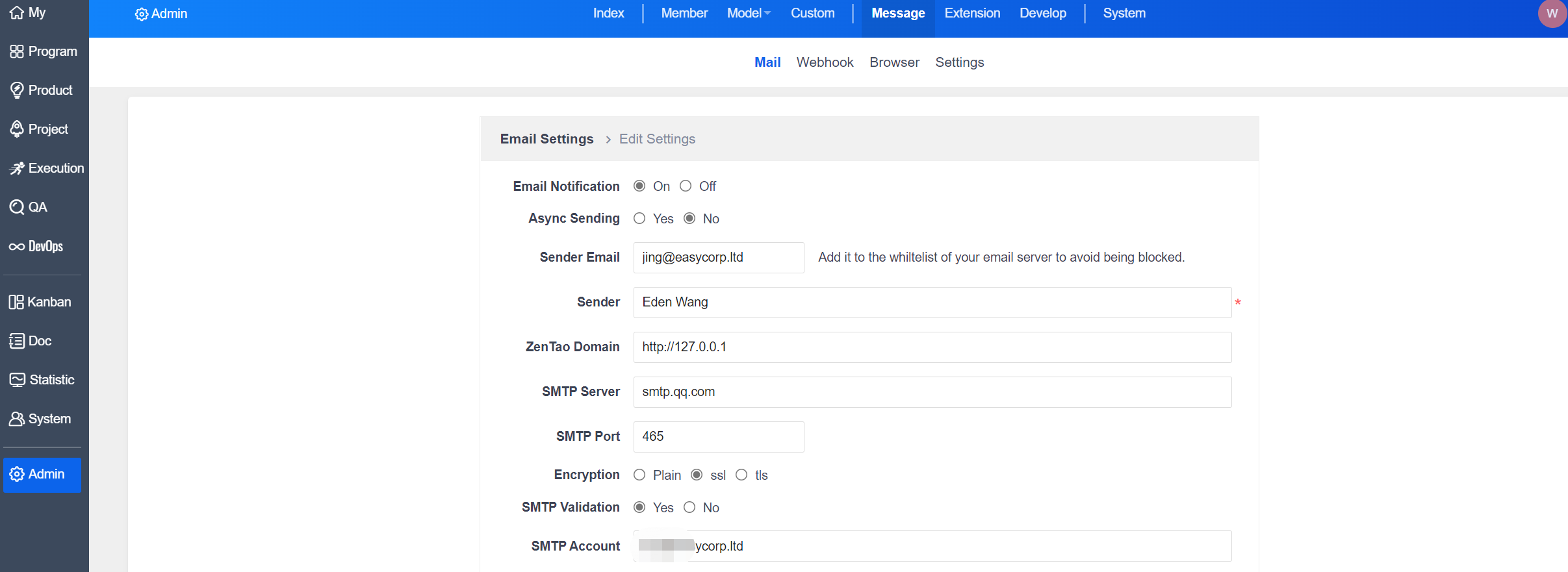
- After clicking "Save", and then you can test it.
2、Test Mail
- Select ZenTao Users from the drop-down list.
- Click "Test Sending Mail", if the setting is successful, the user can receive the test email.
3、Set the trigger condition of email notification
1). Under " Message" - "Settings", you can set the action of sending emails by ZenTao.
2). The default triggering conditions of ZenTao include:
- Bug: Send mail notifications to "Assign To" and "Cc" when adding, editing, assigning, confirming bugs, resolving, activating, closing, and importing to projects.
- Requirements: Send email notifications to "Assign To" and "Cc" when adding, editing, changing, activating, reviewing, closing, and changing plans, branches, phases and assignments.
- Tasks: Send email notifications to "Assign To" and "Cc" when adding, editing, assigning, starting, completing, activating, closing, canceling, restarting.
- Test: Send email notifications to "Owner" and "Cc" when created and edited.
- After the requirement is linked to the project, email alerts will be sent to all project members when the requirement is changed.
- After the project version is submitted for testing, email alerts will be sent to the test leader.
Write a Comment
Products
- ZDOO
- ZDOO Cloud
Support
- Request Demo
- Tech Forum
- GitHub
- SourceForge
About Us
- Company
- Private Policy
- Blogs
- Partners
Contact Us
- Google Groups
- Leave a Message
- Email: philip@easycorp.ltd
- Skype: philip517






